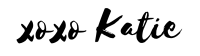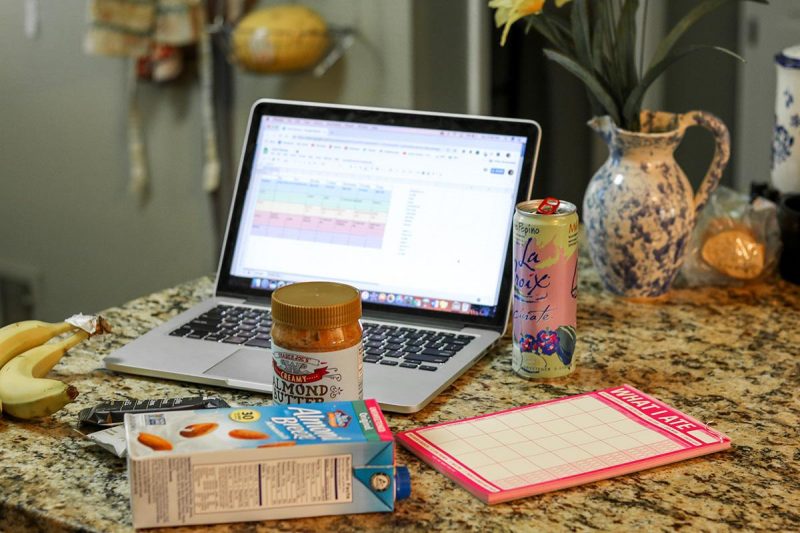I actually love Januarys. They’re so full of optimism and organization, two things that make me happy. I usually take a weekend and just sit down with my variety of planners to figure out my goals for the year. I’ve previously written about how I use my Bullet Journal for blogging and my Erin Condren Life Planner for my personal life, both which I still love, but recently I’ve started to plan with Google Docs.
There are a few benefits for using Google Docs for planning. First, it’s accessible everywhere you have access to the internet. You don’t have to carry around a journal all the time to have access to your plans. Second, it’s easy to move things around and adjust plans. In journals you have to scratch things out or erase, but in Google Docs it’s much cleaner.
Food
I think I get this from my mom, but I’m a BIG TIME meal planner. Every weekend, I research recipes, plan out what I want to eat and make a shopping list. This is a great way to keep your shopping on budget and ensure you don’t buy something you don’t need!
My food doc has a few tabs, but the first one is the most important. The first tab has my weekly meal plan, with a space for breakfast, lunch, dinner, snacks and a shopping list. The following tabs can house recipe links you love, calorie counts/WW points/keto macros or whatever you’re tracking, fruits and veg in season or even a weight loss tracker if that’s something you’re tracking.

Budget
One of my big resolutions this year is to save money. The D.C. life has hit my bank account HARD and I’m trying to recoup some of my savings to put toward some fun things in the future. I’ve tried budget tracking before with mixed success, but I’ve always found it incredibly eye-opening to actually write down how much you’re spending on what. I have a summary section that lists expected and actual income/expenses, an expense section, an account overview and the gritty, in-depth list of what I’ve spent. At the end of each month, I’m going to try to enter my weekly expenses every Friday, and then having a come-to-Jesus at the end of each month.
Ideal Month
I’ve set my goals and resolutions for the year, but I’m sometimes a micro-focuser. I’m pretty good with short-term goals, but it’s hard for me to work toward long term goals. I found that this Ideal Month tracker is a good way for me to keep track of my goals and is vital for helping plan my upcoming week on Sundays. On the first tab, I have a monthly spread with that month’s goal at the top, and then tasks or due dates color-coordinated by category (blog, beauty, exercise etc.). Having these reminders and deadlines has been really helpful for me, so it’s something I’m going to continue into 2019!
The second tab for this is where I like to keep my overall goals. I have them listed at the top by timeframe, and then down below I break the year up into three-month increments to keep myself on track.
Blog
I do my blogging on a computer, so it makes sense that I should do my blog planning on a computer, too! My planning doc is similar to my ideal month doc, as it’s in a monthly layout with color-coordinated categories. I also have a tab for post ideas and stats tracking.
One final note about using Google Docs for life planning is that everything is in one place, but can act separately from each other. I love that you can link to documents that are related if you want, too!
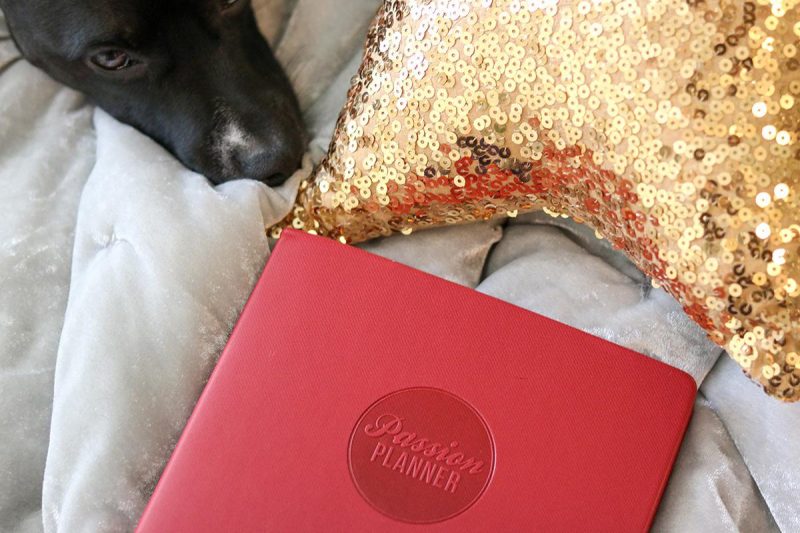
The possibilities are endless with what you can write down in your Google Drive folder. Book lists, gift guides, inspiration boards in the forms of slides, bucket lists- the list goes on!
To help you get started with your planning, I’ve linked some templates below with an example and a few months to get you started. Just copy them, paste them into your own Drive, and personalize at will! Happy planning, and let me know how these work for you if you use them!